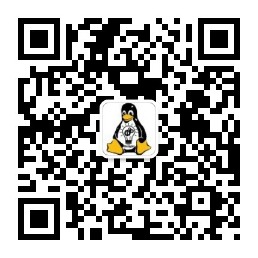| 2020年1月18日
在minukube上安装istio并测试使用
前言
只有一台机器,又想玩一下 istio 怎么办呢?本文将介绍如何使用 minikube 来安装 istio。
minikube 介绍
minikube的介绍如下: https://github.com/kubernetes/minikube
Minikube 是一个 Kubernetes 发行版,在本地工作站上的虚拟机中运行。 要在本地计算机上安装 Docker 引擎。
在 linux 上安装 minikube
在linux上怎么安装minikube看这里: https://minikube.sigs.k8s.io/docs/start/linux/. 很简单,下载安装即可
curl -LO https://storage.googleapis.com/minikube/releases/latest/minikube-linux-amd64 \
&& sudo install minikube-linux-amd64 /usr/local/bin/minikube
安装之后就可以直接运行了。直接运行会展示 minikube 的帮助信息。
root@VM_74_51_centos ~]# minikube
Minikube is a CLI tool that provisions and manages single-node Kubernetes clusters optimized for development workflows.
Basic Commands:
start Starts a local kubernetes cluster
status Gets the status of a local kubernetes cluster
stop Stops a running local kubernetes cluster
delete Deletes a local kubernetes cluster
dashboard Access the kubernetes dashboard running within the minikube cluster
Images Commands:
docker-env Sets up docker env variables; similar to '$(docker-machine env)'
cache Add or delete an image from the local cache.
Configuration and Management Commands:
addons Modify minikube's kubernetes addons
config Modify minikube config
profile Profile gets or sets the current minikube profile
update-context Verify the IP address of the running cluster in kubeconfig.
....
启动的时候可以挂在虚拟机,所以可以检测以下 cpu 是否支持虚拟化。
egrep -q 'vmx|svm' /proc/cpuinfo && echo yes || echo no
上面这个命令是检测 cpu 是否支持虚拟化的。如果你是 docker 主机,cpu 是不支持虚拟化的。
Hypervisor Setup
Verify that your system has virtualization support enabled:
If the above command outputs “no”:
* If you are running within a VM, your hypervisor does not allow nested virtualization. You will need to use the None (bare-metal) driver
* If you are running on a physical machine, ensure that your BIOS has hardware virtualization enabled
不支持虚拟化,在启动minikube的时候就不需要指定虚拟机驱动程序了。
[root@VM_74_51_centos /data/istio]# minikube start
* [helight] minikube v1.6.2 on Centos 7.2
- KUBECONFIG=/root/admin.conf
* Automatically selected the 'kvm2' driver (alternates: [none])
* The "kvm2" driver should not be used with root privileges.
* If you are running minikube within a VM, consider using --vm-driver=none:
* https://minikube.sigs.k8s.io/docs/reference/drivers/none/
启动 minikube
[root@VM_74_51_centos /data/istio]# minikube start --vm-driver=none
。。。
启动minikube成功。 检测minikube启动状态。
[root@VM_74_51_centos /data]# minikube status
host: Running
kubelet: Running
apiserver: Running
kubeconfig: Configured
安装 kubectl
kubectl 是和 kubeneters 交互的一个客户端,方便的和 k8s 进行交互,提交作业,查询状态等等。
curl -LO https://storage.googleapis.com/kubernetes-release/release/`curl -s https://storage.googleapis.com/kubernetes-release/release/stable.txt`/bin/linux/amd64/kubectl
install kubectl /usr/local/bin/kubectl
如果配置了https_proxy和http_proxy,就要再配置一下no_proxy,把本地ip加入到no_proxy中。
export no_proxy=$no_proxy,xxx
Istio 安装
istioctl 介绍
使用 istioctl 进行istio的安装,istio提供了istioctl进行istio的安装,感觉非常方便,它提供了集中配置:
[root@VM_74_51_centos ~]# istioctl profile list
Istio configuration profiles:
remote
sds
default
demo
minimal
这里使用一般demo规则来来安装。
使用 istioctl 进行 Istio 安装
[root@VM_74_51_centos /data]#
istioctl manifest apply --set profile=demo
- Applying manifest for component Base...
✔ Finished applying manifest for component Base.
- Applying manifest for component Tracing...
- Applying manifest for component Galley...
- Applying manifest for component IngressGateway...
- Applying manifest for component EgressGateway...
- Applying manifest for component Citadel...
- Applying manifest for component Policy...
- Applying manifest for component Kiali...
- Applying manifest for component Prometheus...
- Applying manifest for component Pilot...
- Applying manifest for component Injector...
- Applying manifest for component Telemetry...
- Applying manifest for component Grafana...
✔ Finished applying manifest for component Citadel.
✔ Finished applying manifest for component IngressGateway.
✔ Finished applying manifest for component Galley.
✔ Finished applying manifest for component Prometheus.
✔ Finished applying manifest for component Policy.
✔ Finished applying manifest for component Injector.
✔ Finished applying manifest for component Pilot.
✔ Finished applying manifest for component EgressGateway.
✔ Finished applying manifest for component Kiali.
✔ Finished applying manifest for component Tracing.
✔ Finished applying manifest for component Telemetry.
✔ Finished applying manifest for component Grafana.
✔ Installation complete
Istio 安装后检查
安装好之后可以直接这里看安装部署结果:
[root@VM_74_51_centos /data/istio-1.4.2]# kubectl get pod -n istio-system
NAME READY STATUS RESTARTS AGE
grafana-6b65874977-dmgxj 1/1 Running 0 91m
istio-citadel-86dcf4c6b-l5lp7 1/1 Running 0 91m
istio-egressgateway-68f754ccdd-r6dsl 1/1 Running 0 91m
istio-galley-57db75d6d7-lbzzn 2/2 Running 0 91m
istio-ingressgateway-6df68ccfc9-2xkmj 1/1 Running 0 91m
istio-pilot-d4fd9c9f-q9qs2 2/2 Running 0 91m
istio-policy-595b47ccd5-b9vp5 2/2 Running 3 91m
istio-sidecar-injector-746f7c7bbb-zlv8h 1/1 Running 0 91m
istio-telemetry-bcf4df94d-tdj66 2/2 Running 2 91m
istio-tracing-c66d67cd9-wcfq2 1/1 Running 0 111m
kiali-8559969566-kz89j 1/1 Running 0 111m
prometheus-66c5887c86-fpgzl 1/1 Running 0 91m
[root@VM_74_51_centos /data/istio-1.4.2]#
kiali 配置修改
这里要修改一下 kiali 的 ip 方式
[root@VM_74_51_centos /data]# kubectl edit svc kiali -n istio-system
spec:
clusterIP: 10.96.255.174
externalTrafficPolicy: Cluster
ports:
- name: http-kiali
nodePort: 31952
port: 20001
protocol: TCP
targetPort: 20001
selector:
app: kiali
sessionAffinity: None
type: NodePort
上面的type设置为 NodePort,主要是为了测试简单 kaili还有一个设置用户名密码的过程。
$ KIALI_USERNAME=$(read -p 'Kiali Username: ' uval && echo -n $uval | base64)
$ KIALI_PASSPHRASE=$(read -sp 'Kiali Passphrase: ' pval && echo -n $pval | base64)
cat <<EOF | kubectl apply -f -
apiVersion: v1
kind: Secret
metadata:
name: kiali
namespace: $NAMESPACE
labels:
app: kiali
type: Opaque
data:
username: $KIALI_USERNAME
passphrase: $KIALI_PASSPHRASE
EOF
查看 kiali 页面: http://x.x.x.x:31952/ 这里的 31952 就是上面 kiali 的配置信息中的 nodePort 字段的值。

bookinfo 配置
这里以 istio 的 bookinfo 例子来测试。 配置业务namespace,这里直接使用了default:
$ kubectl label namespace default istio-injection=enabled
使用demo代码来测试:
kubectl apply -f samples/bookinfo/platform/kube/bookinfo.yaml
部署之后可以直接看部署结果:
[root@VM_74_51_centos /data/istio-1.4.2]# kubectl get pod
NAME READY STATUS RESTARTS AGE
details-v1-78d78fbddf-vf6tc 2/2 Running 0 28m
productpage-v1-596598f447-qqdnc 2/2 Running 0 28m
ratings-v1-6c9dbf6b45-z872s 2/2 Running 0 28m
reviews-v1-7bb8ffd9b6-hp75k 2/2 Running 0 28m
reviews-v2-d7d75fff8-6mqmw 2/2 Running 0 28m
reviews-v3-68964bc4c8-mfbhb 2/2 Running 0 28m
进行网关配置:
[root@VM_74_51_centos /data/istio-1.4.2]# kubectl apply -f samples/bookinfo/networking/bookinfo-gateway.yaml
查看配置结果
[root@VM_74_51_centos /data/istio-1.4.2]# kubectl get gateway
NAME AGE
bookinfo-gateway 15d
[root@VM_74_51_centos /data/istio-1.4.2]#
查看网关关系:
[root@VM_74_51_centos /data/istio-1.4.2]# kubectl get svc istio-ingressgateway -n istio-system
NAME TYPE CLUSTER-IP EXTERNAL-IP PORT(S) AGE
istio-ingressgateway LoadBalancer 10.96.198.160 <pending> 15020:32242/TCP,80:31664/TCP,443:32342/TCP,15029:32264/TCP,15030:30110/TCP,15031:31085/TCP,15032:30265/TCP,15443:31177/TCP 15d
[root@VM_74_51_centos /data/istio-1.4.2]#
这里就可以使用http://xx.xx.xx.xx:31664/productpage 访问例子中的页面了

在 kiali 中的可以看到调用关系:

故障注入测试
这里在介绍一个故障注入的测试,编辑这个文件:
vim samples/bookinfo/networking/fault-injection-details-v1.yaml
apiVersion: networking.istio.io/v1alpha3
kind: VirtualService
metadata:
name: details
spec:
hosts:
- details
http:
- fault:
abort:
httpStatus: 555
percent: 50. // 主要修改这里
route:
- destination:
host: details
subset: v1
- route:
- destination:
host: details
subset: v1
---
apiVersion: networking.istio.io/v1alpha3
kind: DestinationRule
metadata:
name: details
spec:
host: details
subsets:
- name: v1
labels:
version: v1
修改上面 http 的 fault 中 abort 的 percent 值,让它可以有 50% 的不可访问。
测试结果也可以在 kiali 的拓扑图中看出来:

关注「黑光技术」,关注大数据+微服务